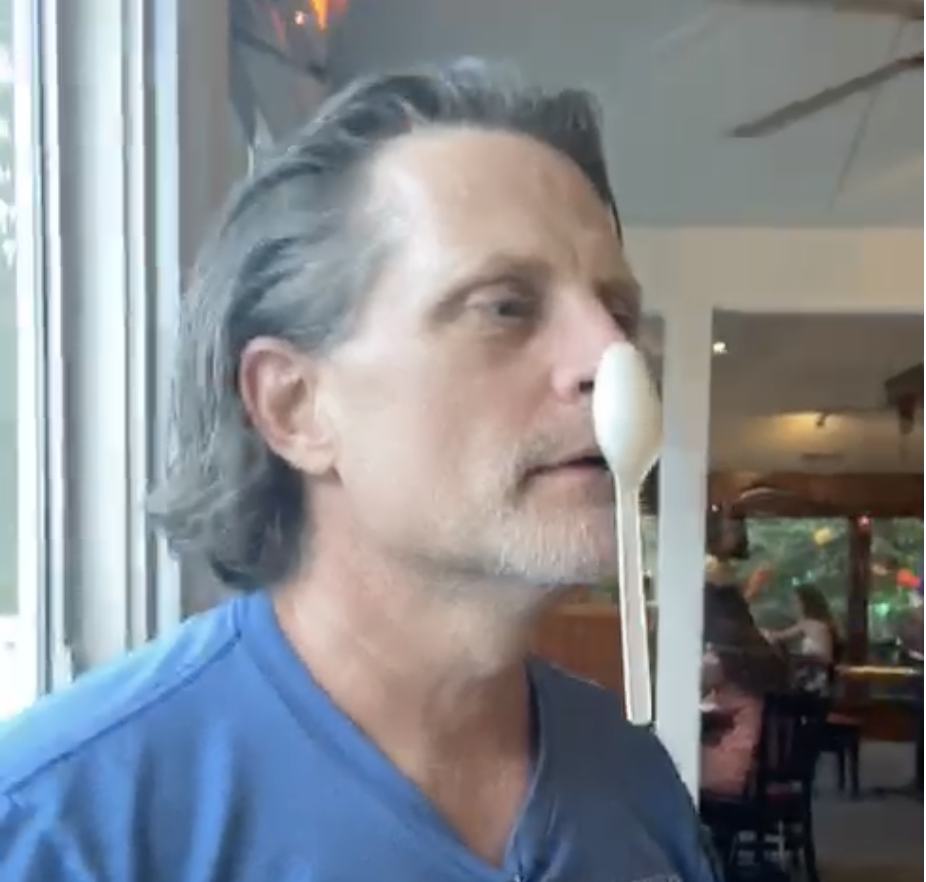Continuous Integration with Flex, Hudson, and ArcGIS Server-Part V
(Part 1, Part 2, Part 3,Part 3, Part 4)
In what I hope is the last post in this particular series, we will get Hudson up, building our project and running our tests. Let’s get to it.
We need to create a job for our Flex project. Click New Job put in a job name (I am using “AGSFlexBuild”) and select “Build a free-style software project” and Click OK. This will bring up the main configuration of the build. The first item we will set up is the Subversion repository. The high-level process that Hudson will follow is:
Put your repository URL in as shown in the above image. In the “Build Triggers” section select “Poll SCM” and put “* * * * *” in the “Schedule” text box. This will cause Hudson to poll SVN every minute.
Now we have to add the build step. Since we have already set up our ant build script, this part is easy. Click “Add Build Step” and select “Invoke Ant”, then fill out the text box as shown here:
At this point if we ran the build from Hudson, we’d get an error complaining about ${deploy_dir}. The reason for this is we don’t have a local.properties file on the server (remember when we did that?). There are several possible solutions to this issue.
The final build step to be configured will run the tests. Add another build “Invoke Ant” build step that invokes the “test” ant task. At the bottom of the page, click the “Save” button. This will take you to the AGSFlexBuild Project page.
A continuous integration process is incomplete without some kind of notification when the build fails. There are a couple of options for notification: e-mail, CCTray, or twitter, just to name a few. E-mail is available in the base Hudson package (see Manage Hudson, Configure System, put in SMTP information). CCTray allegedly works, but I don’t use it and can’t find it. Twitter is available as a Hudson plugin.
Speaking of plugins, there are TONS of them. Twitter, Git, Windows Authentication, etc. You can find them in the Hudson configration pages of the site. I reccommend you look through them and find what you need. Finally, it’s super easy to get Hudson running as a Windows service, as there is a “Install as Windows Service” option in the Manage Hudson configuration area.
It’s difficult to find a stopping place when discussing Hudson, so if you have questions, send me an e-mail or leave a comment. The code for this series can be found on github (you could fork it and test using Hudson with git, just for fun…. ;)) I hope someone found this series useful.